No code data access
Select notification email address
In Bayou’s dashboard, in the Customer data section of settings, enter the notification email address which will be sent emails when a customer connects their utility account and data is shared.
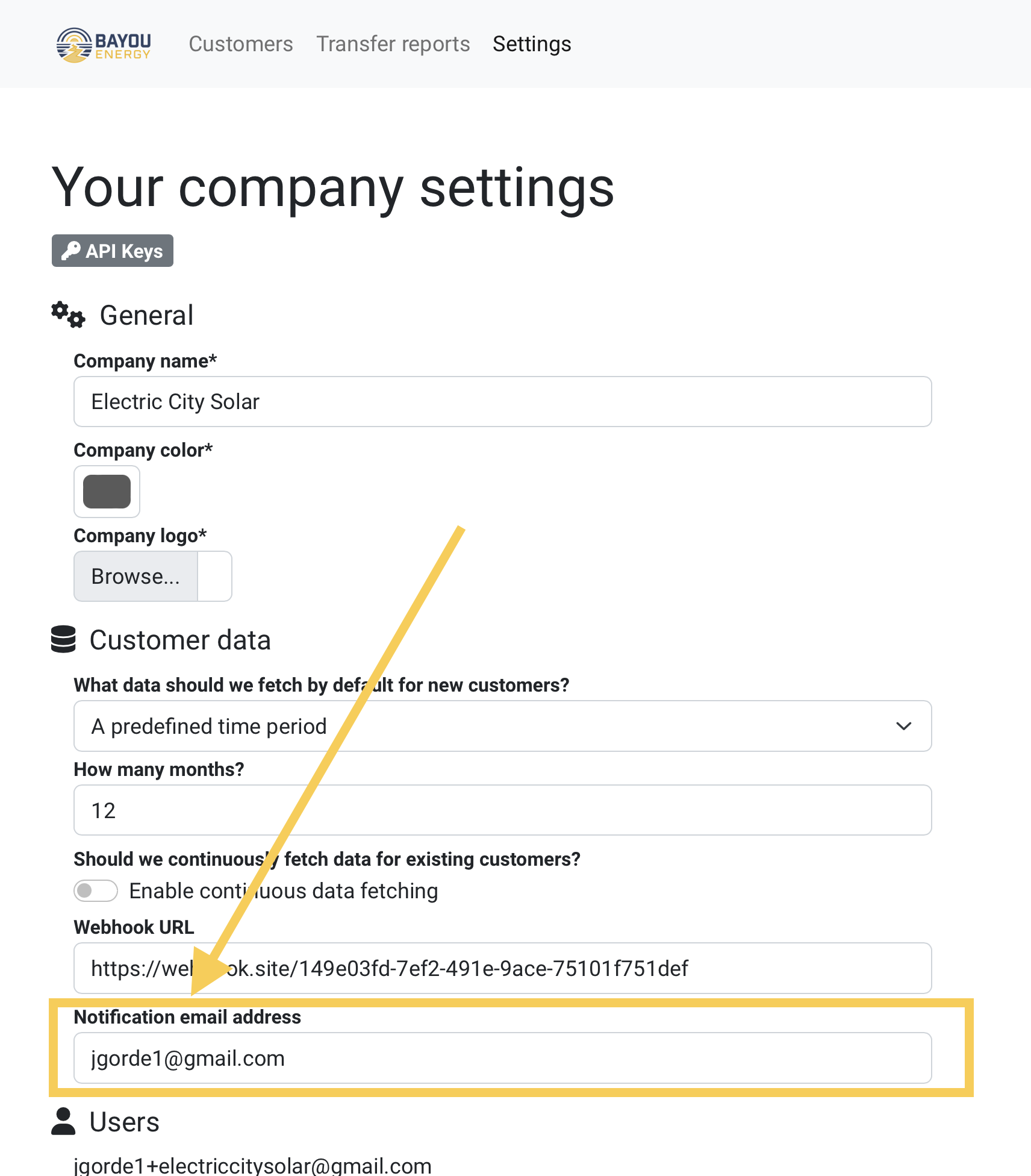
Creating customers
Multiple customer creation link
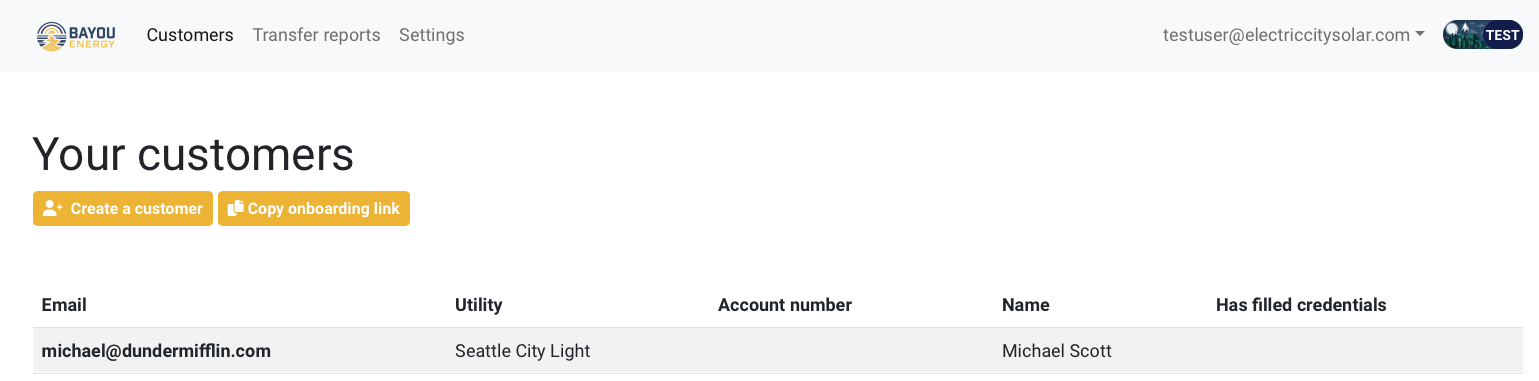
While on the Bayou Dashboard on the customer page, click on the yellow Copy onboarding link button. This will copy a customer onboarding link to your computer’s clipboard and you will receive a confirmation message. This link can be used to onboard as many customers as you would like.
Creating an individual customer
Within the Bayou dashboard on the customer page, click the yellow Create a customer button to be taken to the customer creation screen.
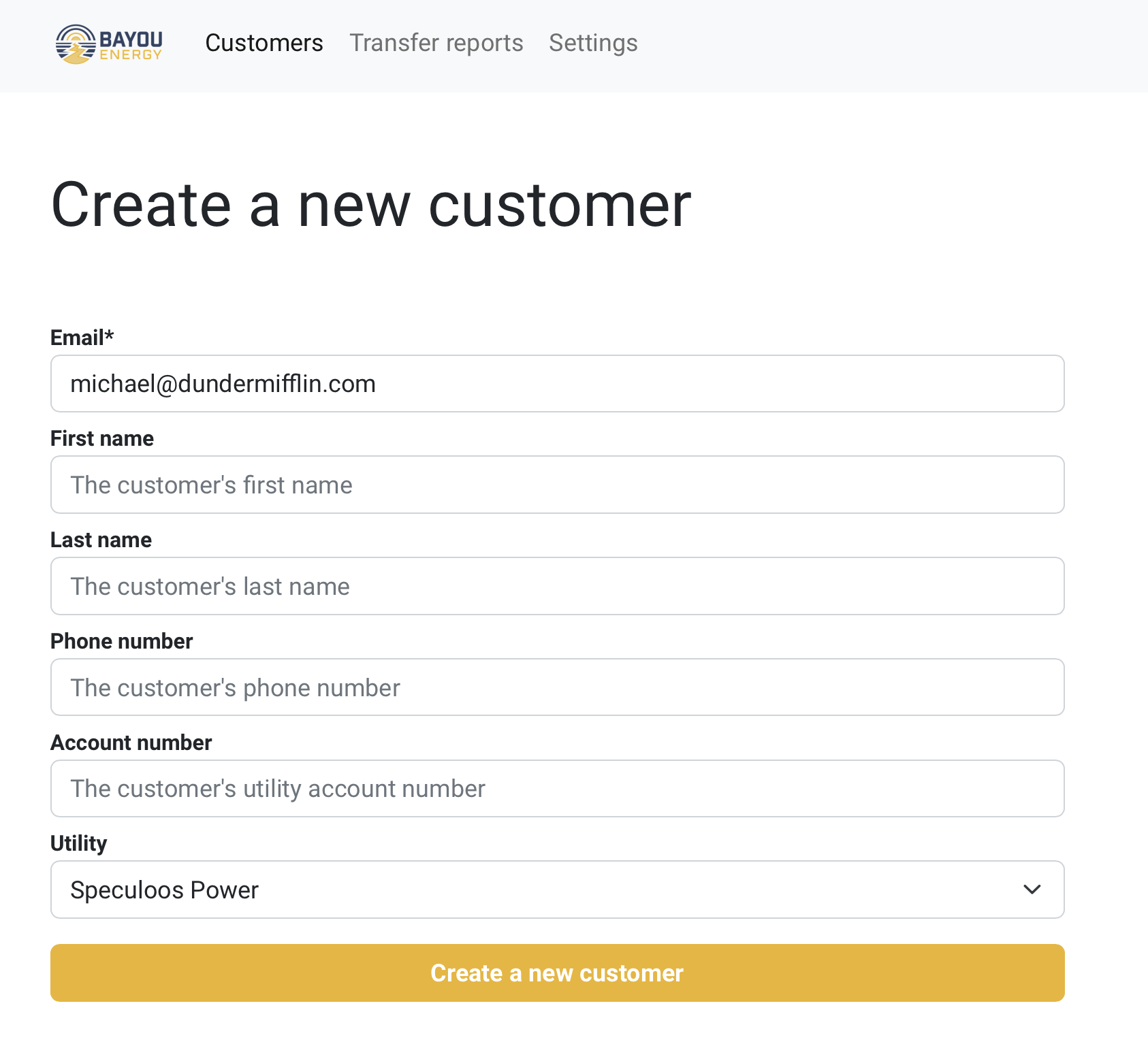
On this page, create the new customer by adding their information and clicking the yellow Create a customer button. Only the customer’s email is a required field, all others are optional. Not specifying the customer’s utility during this step will result in the customer needing to select their utility when filling out the form.
Have the customer connect their utility account
Note: If you are using the multiple customer creation link method, you can simply share the link with any current or perspective customer you would like to onboard. They will be given a prompt to share their email address as outlined below and then continue on to the branded customer permission screen.
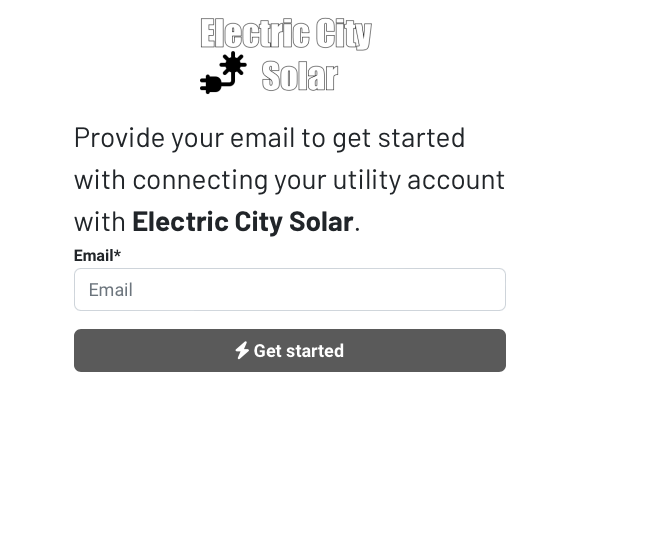
Once the customer has been created, select the newly created customer in the Customers screen (from the top navigation bar). Once the customer record has been selected, the gray Copy onboarding link button will copy the customer onboarding link to your computer’s clipboard and you will receive a confirmation message.

Share this link with the customer to connect their utility account. A version of the branded form is shown below for our test company, Electric City Solar.
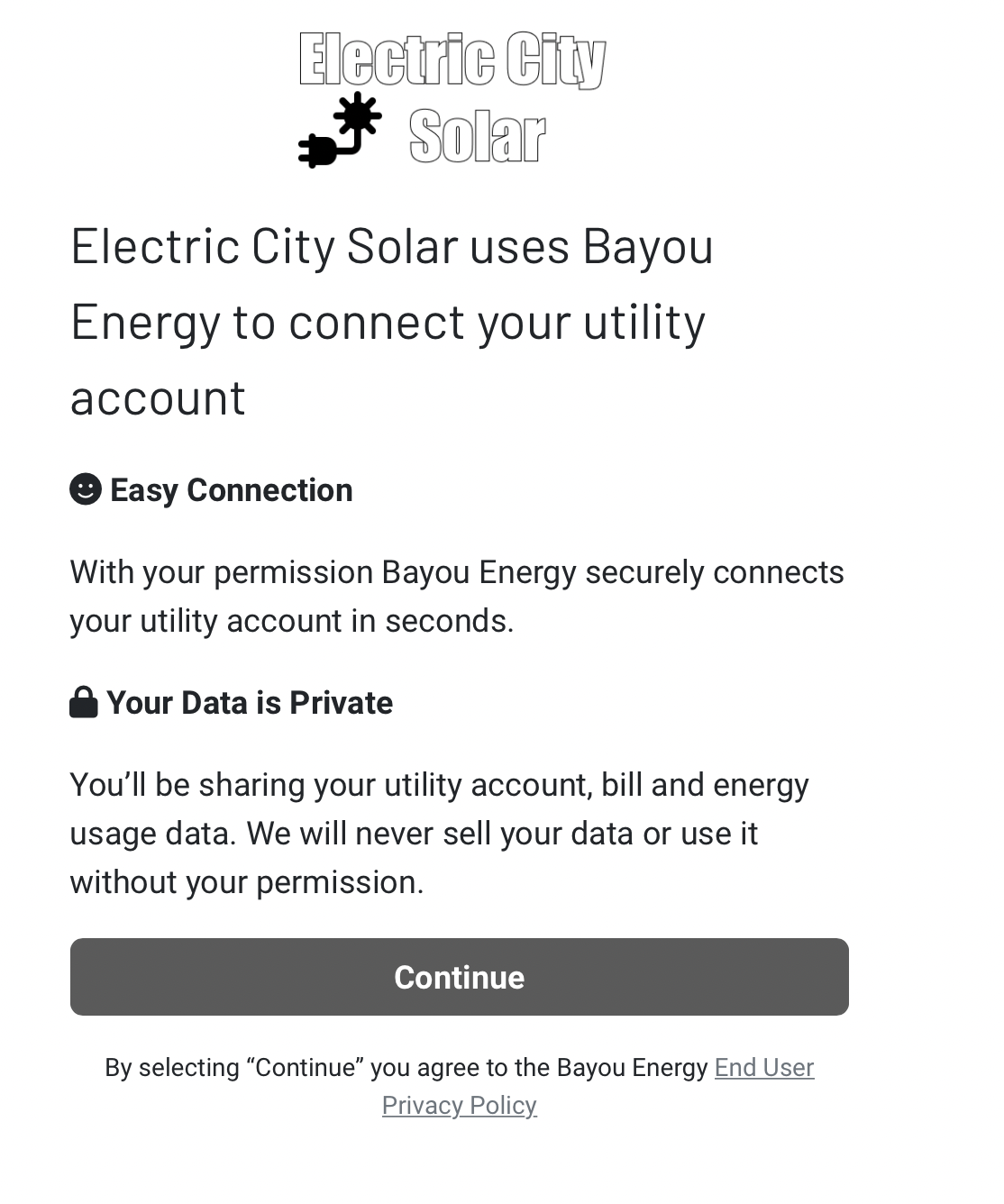
Customer data availability notification
Once the customer has successfully connected their utility account and their data is ready, an email address will be sent to the notification email address provided on the company settings page. By clicking on the yellow View data here button the user will be taken to Bayou’s dashboard and shown that customer’s record.
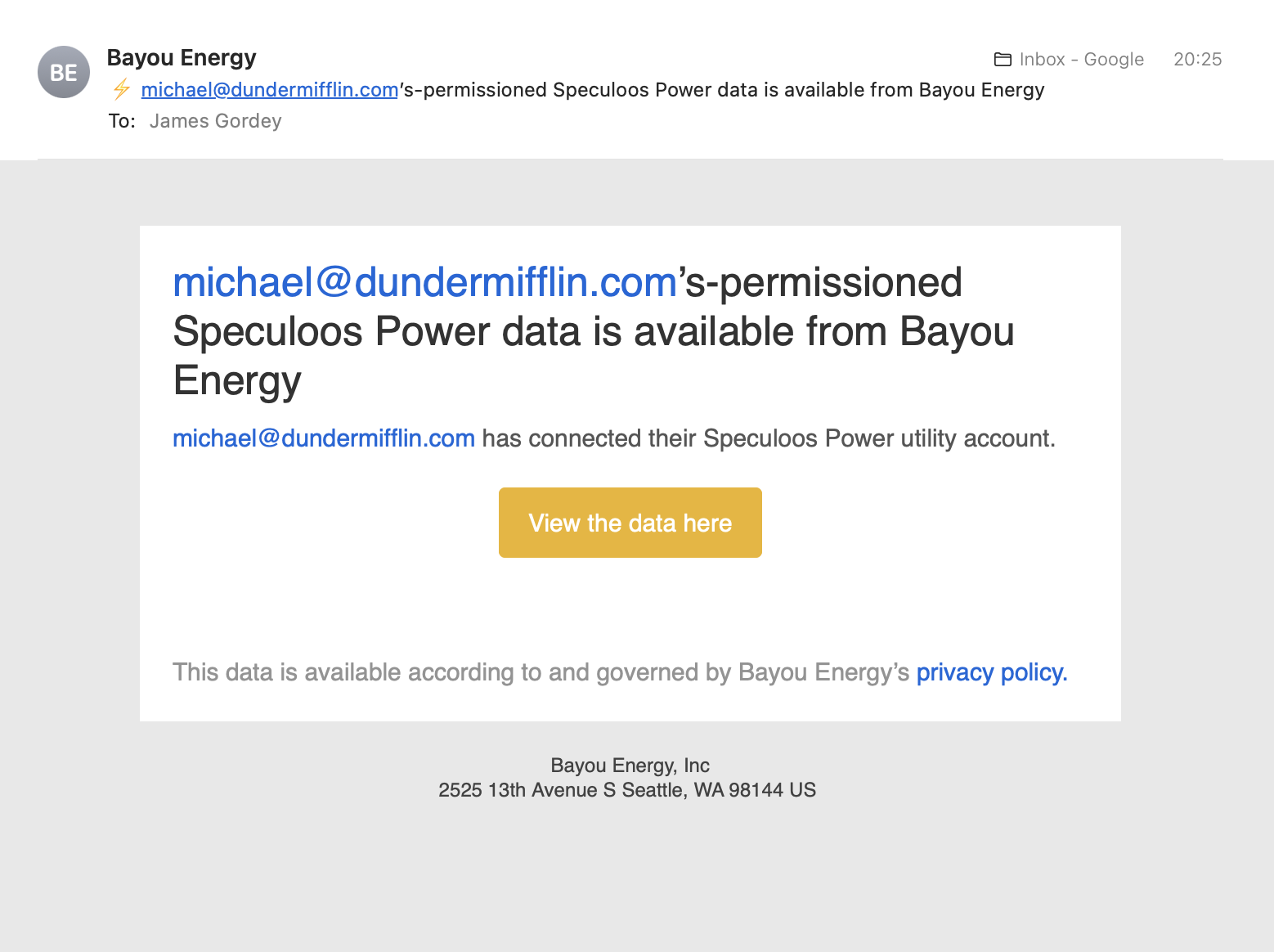
View and download data
On the customer record page, the available data for each billing period will be shown. To export the data, click the gray Export excel file button. This will download a file with that customer’s data to your computer’s downloads folder titled with the customer’s email address. The first tab shown in the excel file, titled Customer, will be the customer’s record and account information.
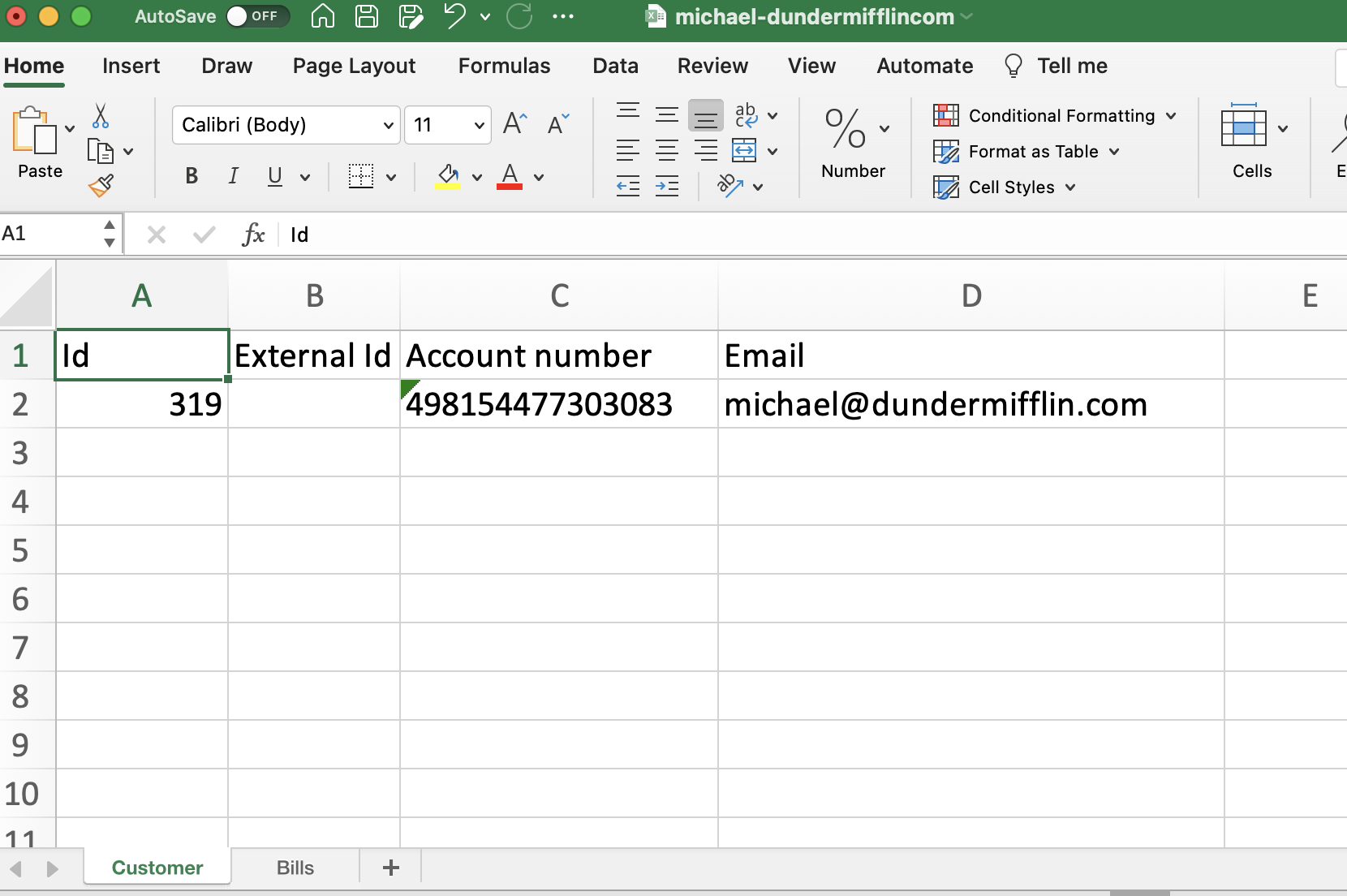
The second tab, titled Bills, will contain the customer’s utility bill data. For an explanation of the bill data provided, view our API reference.
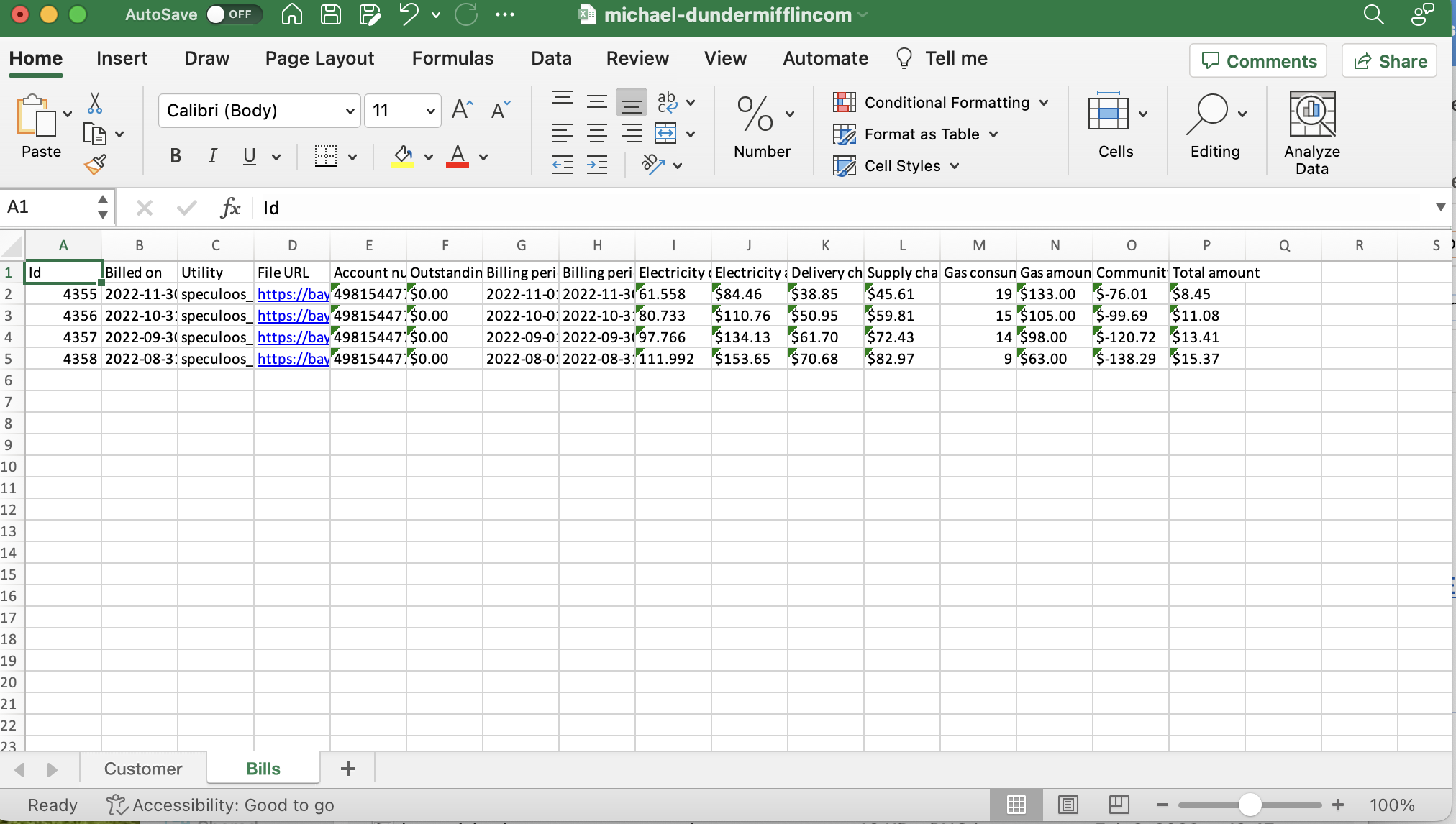
Updated about 1 month ago
